Blueprint Panel
The Blueprint Panel shows the hierarchical structure of your current blueprint and provides controls for modifying the Viewer layout.
For a complete understanding of blueprints, see Blueprints. For hands-on tutorials on configuring the Viewer, see Configure the Viewer.
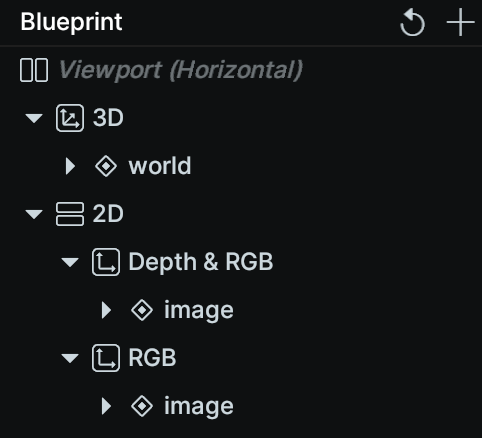
Panel header controls panel-header-controls
Reset button reset-button
The reset button in the blueprint panel header provides two reset options:
Reset to Default Blueprint: Returns to your programmatically specified blueprint (sent from code via
rr.send_blueprint()) or a loaded blueprint file (.rbl). This becomes the "default" whenever you send or load a blueprint.Reset to Heuristic Blueprint: Generates a new blueprint automatically based on your current data. The Viewer analyzes your logged data and creates an appropriate layout using built-in heuristics.
If no default blueprint has been set, the reset button uses the heuristic blueprint. See Reset Behavior for more details.
Add view add-view
The "+" button allows you to add new views or containers.
Blueprint tree blueprint-tree
The blueprint panel displays a tree view showing:
- The viewport (root container)
- Nested containers (Horizontal, Vertical, Grid, Tabs)
- Views within containers
- Entities displayed in each view
Interaction interaction
Hovering over any item reveals controls for:
- Eye icon: Show or hide the item
- "-" button: Remove the item from the blueprint
Right-click any item for a context menu with additional operations. See Configure the Viewer for details on all interactive operations.
Data blueprints data-blueprints
Entities shown in the blueprint panel refer to their data blueprints—the entity plus its associated blueprint settings. Changes made here apply only to the specific view where the entity appears.
Groups groups
When entities are added to a view (manually or automatically), hierarchical groupings are created based on Entity Paths. These groups help organize large views and enable hierarchical manipulation of blueprints. Groups are independent of logged data and exist purely for blueprint organization.
Adding entities to views adding-entities-to-views
To add or re-add an entity to a view:
- Select the target view in the blueprint panel
- Click the button in the Selection Panel to open the entity picker
- Select entities to add (only compatible entities for that view type are shown)
See Entity Queries for information on how view content is determined.
For more information about configuring the viewer, see Configure the Viewer.