Overview
The following sections give an overview of the basic UI concepts and where to find which functionality.
Generally, the Viewer tries to be as self-explaining as possible - most items in the UI show a tooltip upon hovering which should give additional information. If you are missing a piece of information, don't hesitate to file an issue!
Overview overview
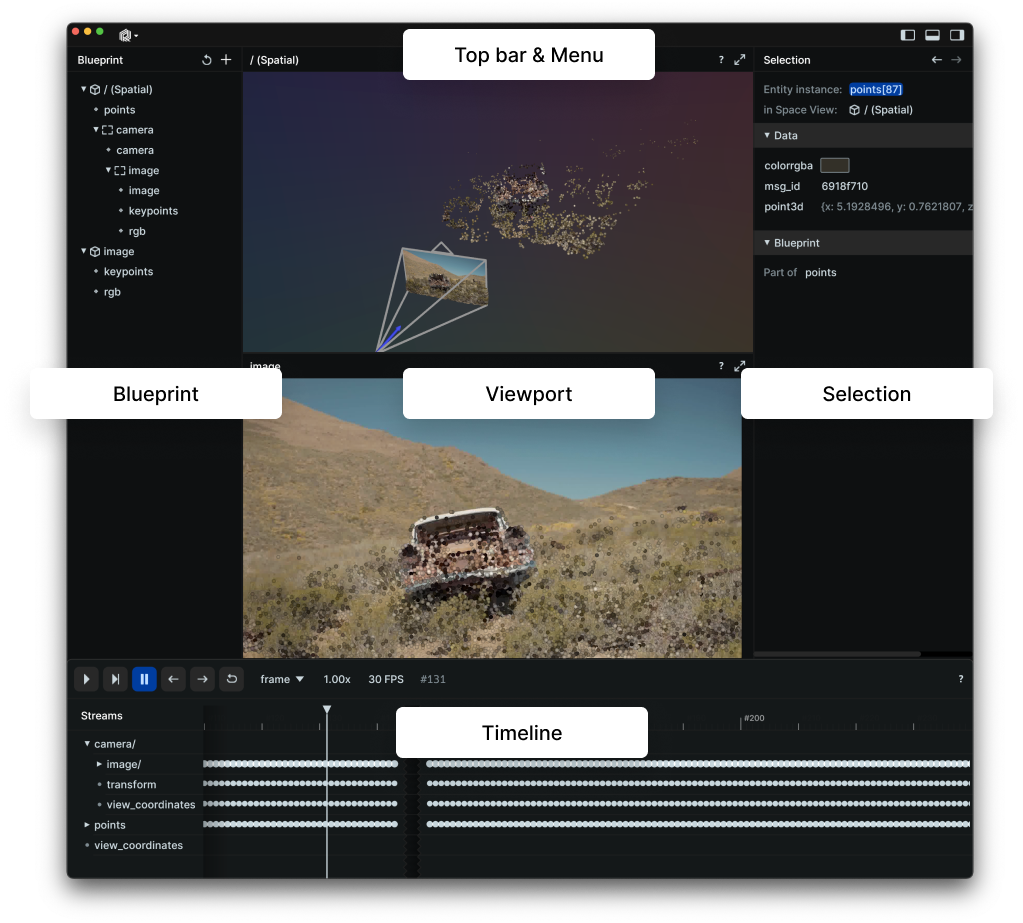
Blueprint blueprintblueprintsmd
The Blueprint view is where you see and edit the Blueprint for the whole viewer, i.e. what is shown in the Viewer (and how it is shown).
Selection selectionselectionmd
The Selection view let's you see details and edit configurations of the current selection(s).
Timeline timelinetimelinemd
The timeline panel gives you controls over what point in time you're looking at on which timeline for the rest of the viewer. Additionally, it gives you an overview of all events on a given timeline.
Viewport viewportviewportmd
The viewport is where your visualizations live. It is composed of one or more Views that you can arrange freely.
Top bar & menu top-bar--menu
The top bar contains operating system controls and generic information. In the menu you find application wide options and actions. Use the buttons at the top right corner to hide/show parts of the viewer.
Command Palette command-palette
The command palette is a powerful tool to reach arbitrary actions from anywhere via a simple text search.
You reach it with cmd/ctrl + P or via the menu.
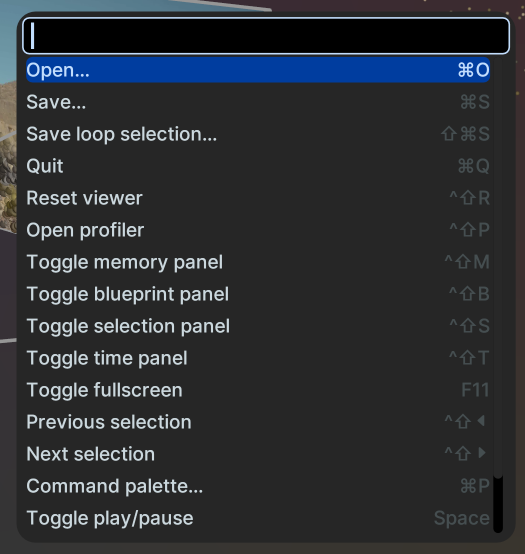
Once it's open just start typing to filter and press Enter to execute the selected action or cancel with Esc.
TODO(#1132): The command palette is too limited right now.
Help icons help-icons
Most views have an info icon at the top right corner.

On hover it displays additional information on how to use a view.