Application model
The Rerun distribution comes with numerous moving pieces:
- The SDKs (Python, Rust & C++), for logging data and querying it back. These are libraries running directly in the end user's process.
- The Viewer: the Rerun GUI application for native platforms (Linux, macOS, Windows) and web. This is where logged data is visualized.
- The gRPC server, which receives data from the SDKs and forwards it to the Native Viewer and/or Web Viewer. The communication is unidirectional: clients push data into the connection, never the other way around.
- The Web/HTTP Server, for serving the web page that hosts the Viewer running as a Wasm application.
- The CLI, which allows you to control all the pieces above as well as manipulate RRD files.
The Viewer always includes:
- A Chunk Store: an in-memory database that stores the logged data.
- A Renderer: a 3D engine that renders the contents of the Chunk Store.
What runs where? what-runs-where
This is a lot to take in at first, but as we'll see these different pieces are generally deployed in just a few unique configurations for most common cases.
The first thing to understand is what process do each of these things run in.
The CLI, Viewer, gRPC server, and Web/HTTP Server are all part of the same binary: rerun.
Some of them can be enabled or disabled on demand using the appropriate flags but, no matter what, all these pieces are part of the same binary and execute in the same process.
Keep in mind that even the Viewer can be disabled (headless mode).
The SDKs are vanilla software libraries and therefore always executes in the same context as the end-user's code.
The Viewer can be executed either:
- Natively, which we call the Native Viewer in all our documentation, or
- On the Web as a Wasm application, which we refer to as the Web Viewer.
Both the Native Viewer and Web Viewer may also be extended in various ways:
- The Native Viewer may be extended through its Rust API
- The Web Viewer can be embedded in web applications, and used in Jupyter Notebooks
The Web Viewer has its own dedicated .wasm artifact, and always runs in isolation in the end-user's web browser.
Running the Web Viewer comes with some performance limitations, so you should always prefer to run the Viewer natively if it makes sense.
The best way to make sense of it all is to look at some of the most common scenarios when logging and visualizing data.
Logging and visualizing data on native logging-and-visualizing-data-on-native
There are two common sub-scenarios when working natively:
- Data is being logged and visualized at the same time (synchronous workflow).
- Data is being logged first to some persistent storage, and visualized at a later time (asynchronous workflow).
Synchronous workflow synchronous-workflow
This is the most common kind of Rerun deployment, and also the simplest: one or more SDKs, embedded into the user's process, are logging data directly to a gRPC server, which in turns feeds the Viewer.
Both the Viewer and the gRPC server are running in the same rerun process.
Logging script:
#!/usr/bin/env python3
import rerun as rr
rr.init("rerun_example_native_sync")
# Connect to the Rerun gRPC server using the default address and url: rerun+http://localhost:9876/proxy
rr.connect_grpc()
# Log data as usual, thereby pushing it into the gRPC connection.
while True:
rr.log("/", rr.TextLog("Logging things…"))
Deployment:
# Start the Rerun Native Viewer in the background.
#
# This will also start the gRPC server on its default port (9876, use `--port`
# to pick another one).
#
# We could also have just used `spawn()` instead of `connect_grpc()` in the logging
# script above, and # we wouldn't have had to start the Native Viewer manually.
# `spawn()` does exactly this: it fork-execs a Native Viewer in the background
# using the first `rerun` # binary available # on your $PATH.
$ rerun &
# Start logging data. It will be pushed to the Native Viewer through the gRPC link.
$ ./logging_scriptDataflow:
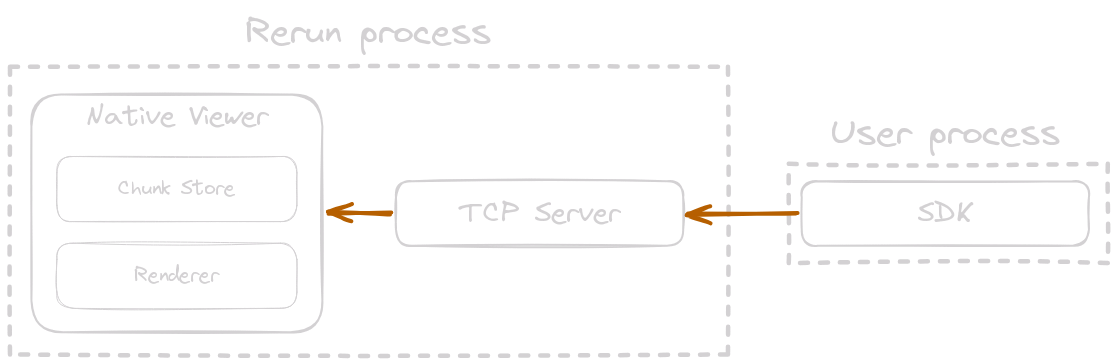
Reference:
Asynchronous workflow asynchronous-workflow
The asynchronous native workflow is similarly simple: one or more SDKs, embedded into the user's process, are logging data directly to one or more files. The user will then manually start the Viewer at some later point, in order to visualize these files.
Note: the rerun process still embeds both a Viewer and a gRPC server.
Logging script:
#!/usr/bin/env python3
import rerun as rr
rr.init("rerun_example_native_sync")
# Open a local file handle to stream the data into.
rr.save("/tmp/my_recording.rrd")
# Log data as usual, thereby writing it into the file.
while True:
rr.log("/", rr.TextLog("Logging things…"))
Deployment:
# Log the data into one or more files.
$ ./logging_script
# Start the Rerun Native Viewer and feed it the RRD file directly.
#
# This will also start the gRPC server on its default port (9876, use `--port`
# to pick another one). Although it is not used yet, some client might want
# to connect in the future.
$ rerun /tmp/my_recording.rrdDataflow:
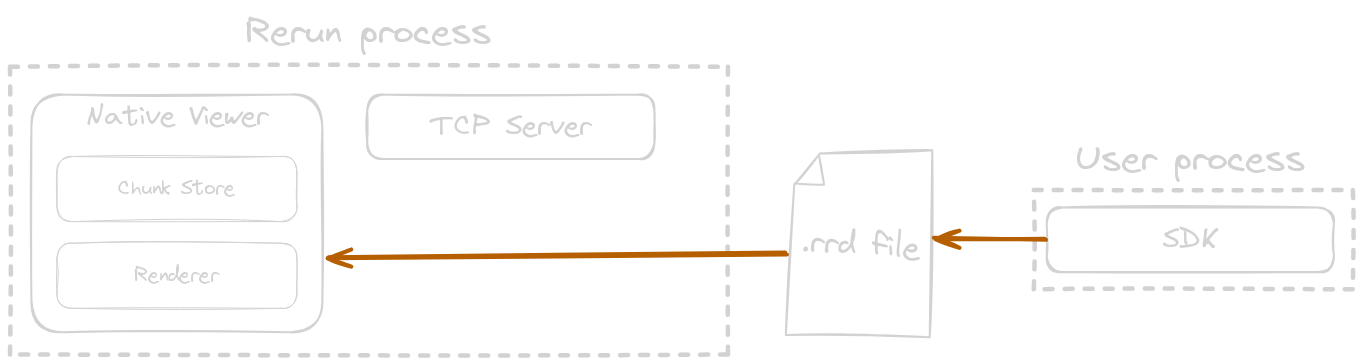
Reference:
Web Viewer limitations web-viewer-limitations
When running on the web as a Wasm application, the browser severely limits how much memory and compute the Viewer can use.
We currently only distribute the Viewer Wasm as 32-bit, which means it can only ever use at most 4 GiB of memory. In practice, browsers restrict this down to around 2 GiB. When the Viewer runs out of memory, it begins to drop the oldest data in any open recordings. This means you can't visualize larger recordings in full. Visualizing data which does not fit in RAM is something we're actively working on.
Multi-threaded Wasm is not yet generally available, and where it is available it is very inconvenient to use. As a result, the Viewer currently runs fully single-threaded on the web. This makes it very slow compared to the native Viewer, which can use multiple cores to ingest, process, and visualize your data.
FAQ faq
How can I use multiple Native Viewers at the same (i.e. multiple windows)? how-can-i-use-multiple-native-viewers-at-the-same-ie-multiple-windows
Every Native Viewer comes with a corresponding gRPC server -- always. You cannot start a Native Viewer without starting a gRPC server.
The only way to have more than one Rerun window is to have more than one gRPC server, by means of the --port flag.
E.g.:
# starts a new viewer, listening for gRPC connections on :9876
rerun &
# does nothing, there's already a viewer session running at that address
rerun &
# does nothing, there's already a viewer session running at that address
rerun --port 9876 &
# logs the image file to the existing viewer running on :9876
rerun image.jpg
# logs the image file to the existing viewer running on :9876
rerun --port 9876 image.jpg
# starts a new viewer, listening for gRPC connections on :6789, and logs the image data to it
rerun --port 6789 image.jpg
# does nothing, there's already a viewer session running at that address
rerun --port 6789 &
# logs the image file to the existing viewer running on :6789
rerun --port 6789 image.jpg &