Visualize fixed-window plots
As of Rerun 0.16, the TimeSeriesView now supports direct manipulation of the visible time range. This allows you to create a plot that only shows a fixed window of data.
VisibleTimeRange visibletimerange
To specify the visible time range, you must pass one or more VisibleTimeRange objects to the time_ranges parameter of the TimeSeriesView blueprint type. If your app only uses a single timeline, you can directly pass a single VisibleTimeRange object instead of wrapping it in a list.
The VisibleTimeRange object takes three parameters:
timeline: The timeline that the range will apply to. This must match the timeline used to log your data, or if you are only using the rerun-provided timestamps, you can use the strings"log_time", or"log_tick".start: The start of the visible time range.end: The end of the visible time range.
The start and end parameters are set using a TimeRangeBoundary:
- To specify an absolute time, you can use the
TimeRangeBoundary.absolute()method. - To specify a cursor-relative time, you can use the
TimeRangeBoundary.cursor_relative()method. - You can also specify
TimeRangeBoundary.infinite()to indicate that the start or end of the time range should be unbounded.
In order to account for the different types of timeline (temporal or sequence-based), both the
TimeRangeBoundary.absolute() and TimeRangeBoundary.cursor_relative() methods can be specified using one of
the keyword args:
seconds/nanos: Use these if you calledrr.set_time()to update the timeline.seq: Use this if you calledrr.set_time_sequence()to update the timeline.
Example syntax example-syntax
To create a trailing 5 second window plot, you can specify your TimeSeriesView like this:
rrb.TimeSeriesView(
origin="plot_path",
time_ranges=rrb.VisibleTimeRange(
timeline="time",
start=rrb.TimeRangeBoundary.cursor_relative(seconds=-5.0),
end=rrb.TimeRangeBoundary.cursor_relative(),
)
)Full example full-example
For a complete working example, you can run the following code:
#!/usr/bin/env python3
"""A live plot of a random walk using a scrolling fixed window size."""
from __future__ import annotations
import time
import numpy as np
import rerun as rr # pip install rerun-sdk
import rerun.blueprint as rrb
rr.init("rerun_example_fixed_window_plot", spawn=True)
rr.send_blueprint(
rrb.TimeSeriesView(
origin="random_walk",
time_ranges=rrb.VisibleTimeRange(
"time",
start=rrb.TimeRangeBoundary.cursor_relative(seconds=-5.0),
end=rrb.TimeRangeBoundary.cursor_relative(),
),
),
)
cur_time = time.time()
value = 0.0
while True:
cur_time += 0.01
sleep_for = cur_time - time.time()
if sleep_for > 0:
time.sleep(sleep_for)
value += np.random.normal()
rr.set_time("time", timestamp=cur_time)
rr.log("random_walk", rr.Scalars(value))
This should create a plot that only shows the last 5 seconds of data. If you select the view, you should see that the time range is configured as expected.
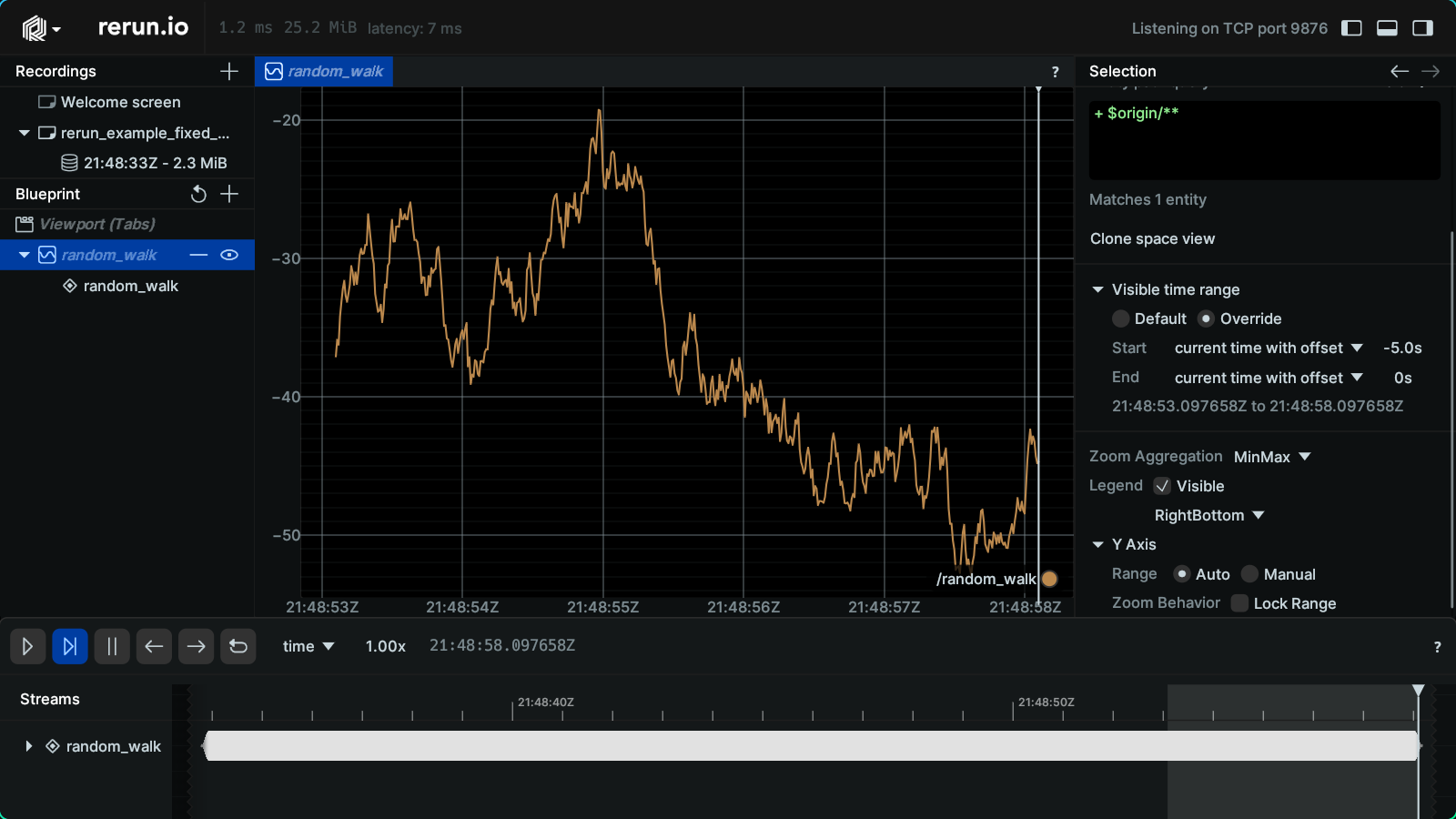
Alternatively, you can check out a more full-featured example with multiple plot windows here.
Additional notes additional-notes
- Any time you log data, it has two timepoints associated with it: "log_time", and "log_tick".