Embed Rerun in notebooks
Starting with version 0.15.1, Rerun has improved support for embedding the Rerun Viewer directly within IPython-style notebooks. This makes it easy to iterate on API calls as well as to share data with others.
Rerun has been tested with:
To begin, install the rerun-sdk package with the notebook extra:
pip install rerun-sdk[notebook]This installs both rerun-sdk and rerun-notebook.
The APIs the-apis
When using the Rerun logging APIs, by default, the logged messages are buffered in-memory until
you send them to a sink such as via rr.connect_grpc() or rr.save().
When using Rerun in a notebook, rather than using the other sinks, you have the option to use rr.notebook_show(). This method embeds the web viewer using the IPython display mechanism in the cell output, and sends the current recording data to it.
Once the viewer is open, any subsequent rr.log() calls will send their data directly to the viewer,
without any intermediate buffering.
For example:
import rerun as rr
from numpy.random import default_rng
rr.init("rerun_example_notebook")
rng = default_rng(12345)
positions = rng.uniform(-5, 5, size=[10, 3])
colors = rng.uniform(0, 255, size=[10, 3])
radii = rng.uniform(0, 1, size=[10])
rr.log("random", rr.Points3D(positions, colors=colors, radii=radii))
rr.notebook_show()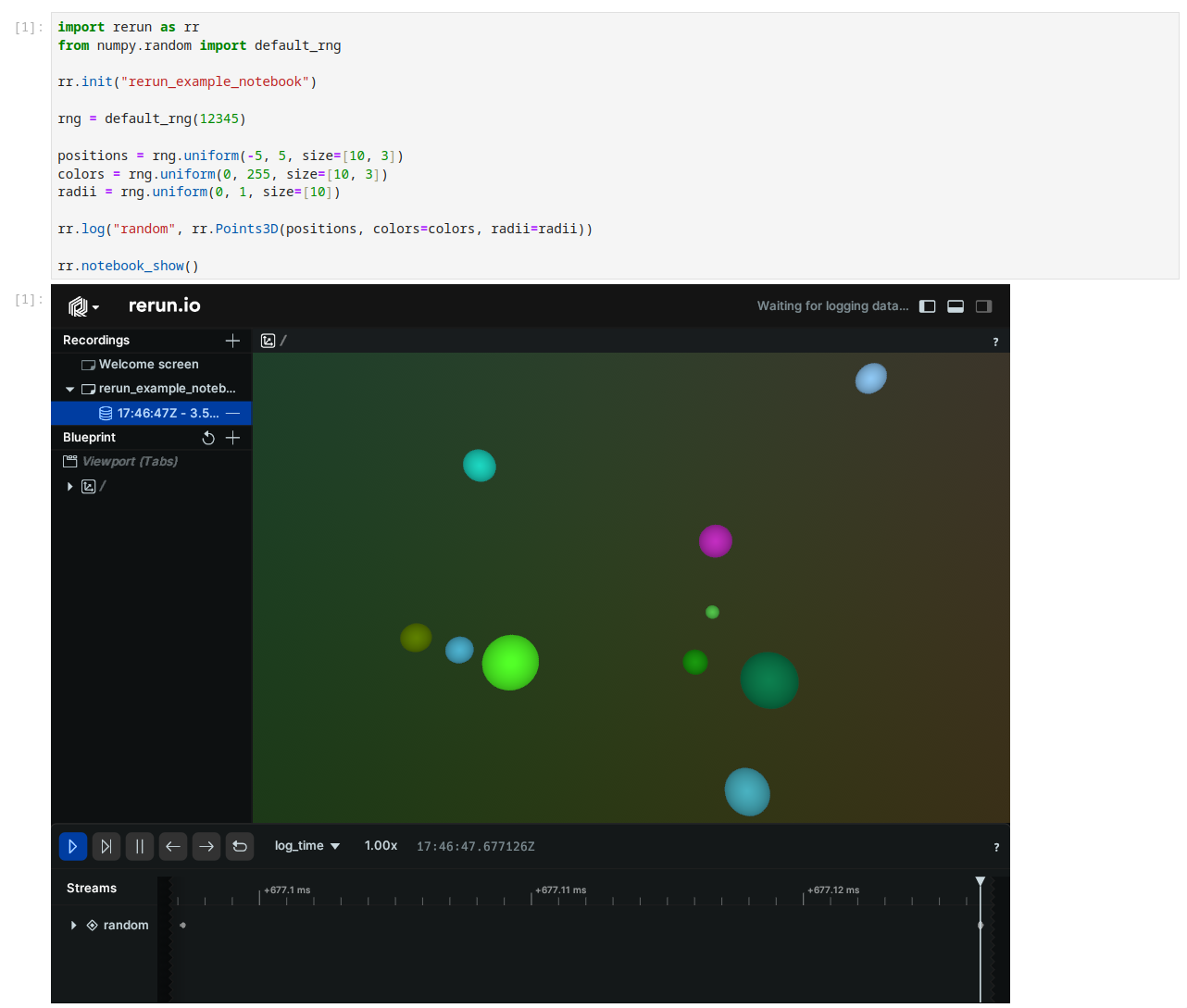
This is similar to calling rr.connect_grpc() or rr.serve() in that it configures the Rerun SDK to send data to a viewer instance.
Note that the call to rr.notebook_show() drains the recording of its data. This means that any subsequent calls to rr.notebook_show()
will not result in the same data being displayed, because it has already been removed from the recording.
Support for this is tracked in #6612.
If you wish to start a new recording, you can call rr.init() again.
The notebook_show() method also takes optional arguments for specifying the width and height of the viewer. For example:
rr.notebook_show(width=400, height=400)Reacting to events in the Viewer reacting-to-events-in-the-viewer
It is possible to register a callback to be triggered when certain Viewer events happen.
For example, here is how you can track which entities are currently selected in the Viewer:
from rerun.notebook import Viewer, ViewerEvent
selected_entities = []
def on_event(event: ViewerEvent):
global selected_entities
selected_entities = [] # clear the list
if event.type == "selection_change":
for item in event.items:
if item.type == "entity":
selected_entities.append(item.entity_path)
viewer = Viewer()
viewer.on_event(on_event)
display(viewer)Whenever an entity is selected in the Viewer, selected_entities.value changes. The payload includes other useful information,
such as the position of the selection within a 2D or 3D view.
For a more complete example, see callbacks.ipynb.
Working with blueprints working-with-blueprints
Blueprints can also be used with notebook_show() by providing a blueprint
parameter.
For example
blueprint = rrb.Blueprint(
rrb.Horizontal(
rrb.Spatial3DView(origin="/world"),
rrb.Spatial2DView(origin="/world/camera"),
column_shares=[2,1]),
)
rr.notebook_show(blueprint=blueprint)Because blueprint types implement _ipython_display_, you can also just end any cell with a blueprint
object, and it will call notebook_show() behind the scenes.
import numpy as np
import rerun as rr
import rerun.blueprint as rrb
rr.init("rerun_example_image")
rng = np.random.default_rng(12345)
image1 = rng.uniform(0, 255, size=[24, 64, 3])
image2 = rng.uniform(0, 255, size=[24, 64, 1])
rr.log("image1", rr.Image(image1))
rr.log("image2", rr.Image(image2))
rrb.Vertical(
rrb.Spatial2DView(origin='/image1'),
rrb.Spatial2DView(origin='/image2')
)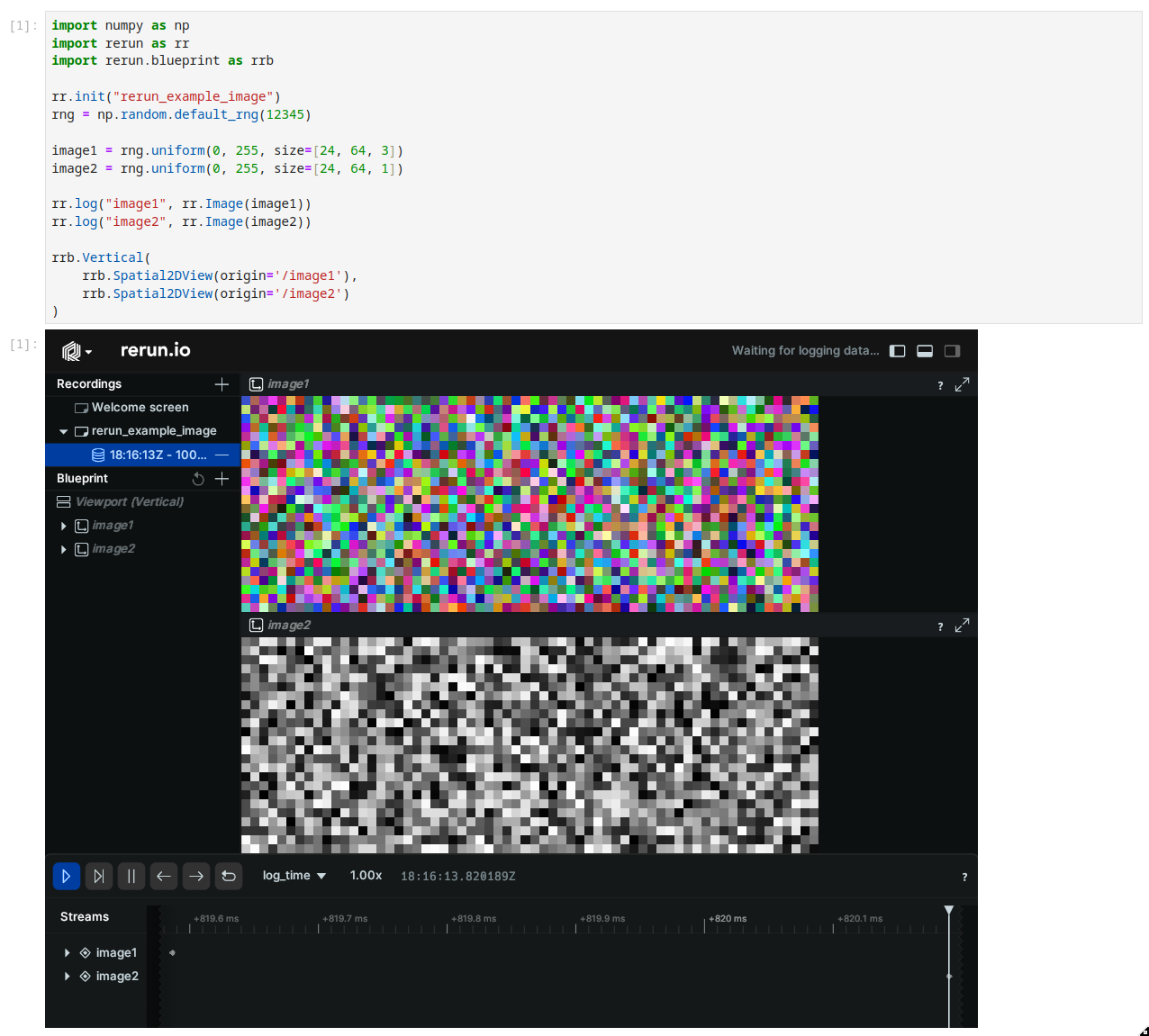
Streaming data streaming-data
The notebook integration supports streaming data to the viewer during cell execution.
You can call rr.notebook_show() at any point after calling rr.init(), and any
rr.log() calls will be sent to the viewer in real-time.
import math
from time import sleep
import numpy as np
import rerun as rr
from rerun.utilities import build_color_grid
rr.init("rerun_example_notebook")
rr.notebook_show()
STEPS = 100
twists = math.pi * np.sin(np.linspace(0, math.tau, STEPS)) / 4
for t in range(STEPS):
sleep(0.05) # delay to simulate a long-running computation
rr.set_time("step", sequence=t)
cube = build_color_grid(10, 10, 10, twist=twists[t])
rr.log("cube", rr.Points3D(cube.positions, colors=cube.colors, radii=0.5))Some working examples some-working-examples
To experiment with notebooks yourself, there are a few options.
Running locally running-locally
The GitHub repo includes a notebook example.
If you have a local checkout of Rerun, you can:
$ cd examples/python/notebook
$ pip install -r requirements.txt
$ jupyter notebook cube.ipynbThis will open a browser window showing the notebook where you can follow along.
Running in Google Colab running-in-google-colab
We also host a copy of the notebook in Google Colab
Note that if you copy and run the notebook yourself, the first Cell installs Rerun into the Colab environment. After running this cell you will need to restart the Runtime for the Rerun package to show up successfully.
Limitations limitations
Browsers have limitations in the amount of memory usable by a single tab. If you are working with large datasets,
you may run into browser tab crashes due to out-of-memory errors.
If you encounter the issue, you can try to use the save() API to save the data to a file and share it as a standalone asset.
Future work future-work
We are actively working on improving the notebook experience and welcome any feedback or suggestions. The ongoing roadmap is being tracked in GitHub issue #1815.